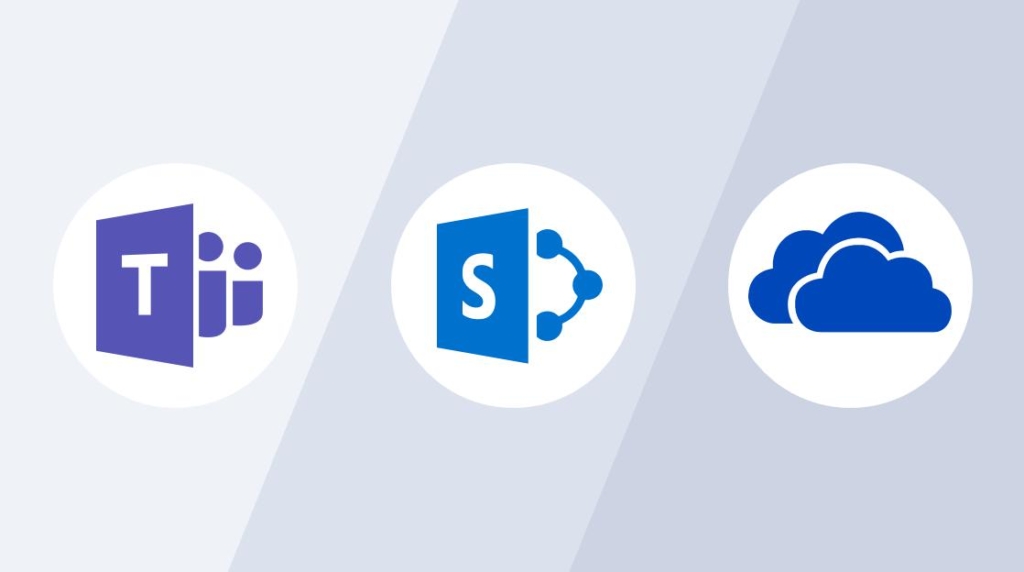When it comes to choosing the right tools for collaboration and file management, understanding the strengths and differences of OneDrive vs. SharePoint vs. Teams is crucial. These Microsoft tools offer distinct features that cater to various business needs.
In this article, we’ll dive into their capabilities, benefits, and ideal use cases to help you make an informed decision.
OneDrive: Personal Cloud Storage
OneDrive is Microsoft’s cloud storage service tailored for personal use and small teams. It allows users to store files in the cloud and access them from any device.
Key Features of OneDrive
- Cloud Storage: Store files securely in the cloud.
- File Sharing: Easily share files and folders.
- Synchronization: Keep files updated across all your devices.
- Integration: Works seamlessly with Microsoft 365 apps like Word, Excel, and Outlook.
Example Use Case
For individuals or small businesses that need a simple way to store and share files, OneDrive is ideal. It’s great for personal document management and easy collaboration with a few team members.
SharePoint: Robust Team Collaboration
SharePoint is designed for more structured collaboration. It offers extensive document management capabilities and is well-suited for larger organizations needing a centralized hub for information and resources.
Key Features of SharePoint
- Document Management: Organize and manage documents with advanced metadata and version control.
- Team Sites: Create dedicated sites for different projects or departments.
- Intranet and Extranet: Build internal websites for sharing company news and resources.
- Customization: Develop custom workflows and automate business processes.
Example Use Case
Large organizations with complex project management needs benefit from SharePoint. It provides a centralized platform for storing documents, facilitating team collaboration, and maintaining company-wide information.
Teams: Communication and Collaboration Hub
Microsoft Teams integrates chat, video meetings, file storage, and app integration, making it a comprehensive hub for teamwork.
Key Features of Teams
- Chat and Messaging: Communicate in real-time with colleagues.
- Video and Audio Calls: Host meetings and calls with integrated video conferencing.
- File Collaboration: Share and collaborate on files directly within Teams.
- Integration: Connect with other Microsoft 365 apps and third-party services.
Example Use Case
Teams is perfect for organizations looking to enhance communication and collaboration. It combines chat, meetings, and file sharing into one platform, making it easier for teams to stay connected and productive.
OneDrive vs. SharePoint vs. Teams: Key Differences
Understanding the unique strengths of each tool helps in choosing the right one for your business needs.
| Feature | OneDrive | SharePoint | Teams |
| Primary Use | Personal storage and file sharing | Team collaboration and document management | Communication and collaboration hub |
| Customization | Limited customization options | Highly customizable with workflows | Integrates with apps for added functionality |
| Access Control | Basic sharing and permissions | Granular access control at all levels | Access management through teams and channels |
| Integration | Integrates with Microsoft 365 apps | Integrates with a wide range of applications | Integrates with Microsoft 365 and third-party apps |
| Storage | Individual cloud storage | Scalable storage for organizations | File storage through integrated SharePoint |
| Collaboration | Simple file sharing and collaborative editing | Advanced collaboration with team sites | Real-time chat, meetings, and file collaboration |
| Best For | Individuals and small teams | Large organizations needing structured collaboration | Teams needing a unified communication platform |
When to Use OneDrive
Personal Storage and Small Teams
OneDrive is ideal for personal file storage and small teams needing a simple way to share and collaborate on documents. It offers ease of use and seamless integration with Microsoft 365 apps, making it perfect for straightforward file management.
Mobile Access
If you need to access your files from multiple devices or on the go, OneDrive’s synchronization feature ensures your documents are always up-to-date, no matter where you are.
When to Use SharePoint
Structured Team Collaboration
SharePoint is designed for larger teams and organizations that require a structured approach to collaboration. Use it to manage documents, create team sites, and build intranet portals for company-wide communication.
Custom Workflows
For businesses needing to automate complex workflows and processes, SharePoint offers extensive customization options. You can create custom workflows to streamline operations and improve efficiency.
When to Use Teams
Unified Communication and Collaboration
Microsoft Teams excels as a unified communication and collaboration platform. It’s perfect for organizations looking to enhance how their teams communicate and work together. Teams provides a seamless experience for chat, video meetings, and file sharing all in one place.
Real-Time Collaboration
If your team frequently collaborates in real-time, Teams is the best choice. You can chat, hold meetings, share files, and work on documents simultaneously without switching between different apps.
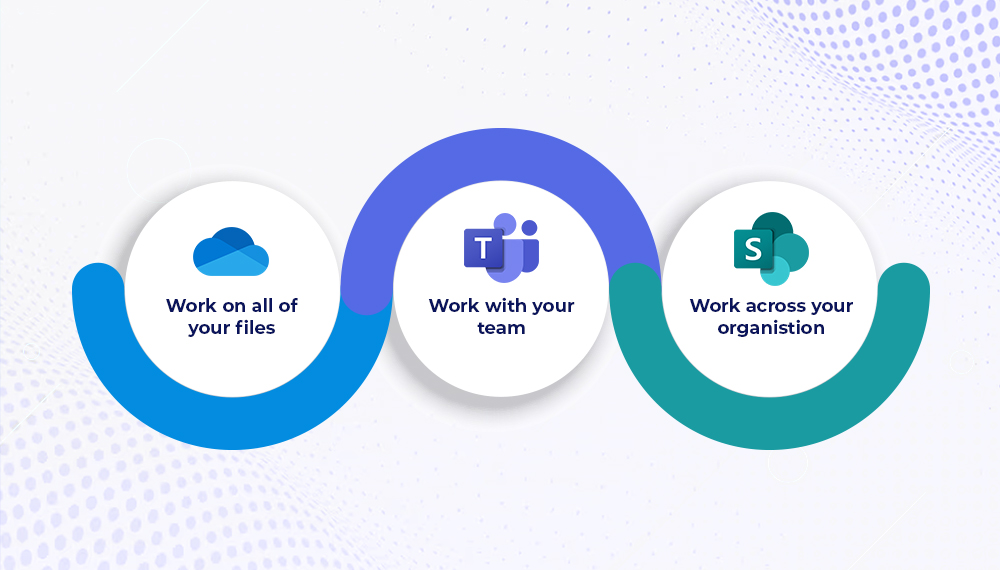
OneDrive vs. SharePoint vs. Teams: Integration and Ecosystem
Integration with Microsoft 365
All three tools—OneDrive, SharePoint, and Teams—integrate seamlessly with Microsoft 365, but they serve different purposes within the ecosystem.
- OneDrive: Best for individual file storage and sharing, integrates with Office apps for easy document editing and sharing.
- SharePoint: Acts as the backbone for document management and team sites, with deep integration into other Microsoft 365 services like Power Automate and Power Apps for custom solutions.
- Teams: Brings everything together by integrating with OneDrive and SharePoint for file storage and management, alongside other Microsoft 365 apps like Outlook, Planner, and more for a cohesive collaboration experience.
How They Work Together
- OneDrive and Teams: Use OneDrive for storing personal files and sharing them within Teams channels for easy access and collaboration.
- SharePoint and Teams: SharePoint sites can be integrated directly into Teams channels, allowing teams to access SharePoint libraries and lists without leaving Teams.
- OneDrive and SharePoint: Store personal files in OneDrive that can be moved to SharePoint team sites as projects evolve and require more structured collaboration.
Choosing the Right Tool for Your Business
Ask Yourself
What are your primary needs?
- Individual storage and simple sharing: Go with OneDrive.
- Structured team collaboration and document management: Choose SharePoint.
- Unified communication and collaboration: Opt for Teams.
How large is your team?
- Individuals and small teams: OneDrive is sufficient.
- Large teams and organizations: SharePoint and Teams offer more robust features.
Do you need advanced customization and workflows?
- Yes: SharePoint provides extensive customization options.
- No: OneDrive and Teams offer simpler, more straightforward solutions.
What are your communication needs?
- Real-time chat and meetings: Teams is the best fit.
- Document-focused communication: SharePoint integrates well with Teams for this purpose.
Conclusion
In the debate of OneDrive vs. SharePoint vs. Teams, the best choice depends on your specific business needs. OneDrive is great for personal storage and simple sharing. SharePoint excels in structured team collaboration and document management. Teams is the go-to for unified communication and real-time collaboration.
Take action today: Evaluate your business requirements, explore these tools, and leverage their unique strengths to enhance your productivity and teamwork. You can create a cohesive and efficient work environment by understanding how these tools can work together.